Changing the Sift Results Layout
When you install Sift a _SiftDefaultResults partial view is added that provides a default layout for the search results. This partial view is rendered in the results <div> to display the search results. There is nothing to stop you updating this partial view to meet your requirements. However, I would recommend creating separate partial views for your filter results.
You specify which partial view to display by adding the data-sift-result-partial to the outer <div> of a sift block. Do not include the ".cshtml" extension.
@inherits Umbraco.Web.Mvc.UmbracoViewPage
<h1>Results Partial View Filter</h1>
<div class="sift"
data-sift-result-document-type="cinemaCento"
data-sift-result-partial="_SiftResultsPartialExample">
<form class="sift-criteria">
@Html.AntiForgeryToken()
<label for="filmName">Name</label>
<input type="text" id="filmName" name="filmName"
class="sift-criterion"
data-sift-match-property="nodeName" />
<p></p>
<input type="submit" value="Search" />
</form>
<div class="sift-result">
</div>
</div>
<script src="~/Scripts/sift.js" type="text/javascript"></script>
The partial view should accept a SearchResultNodes object, which includes a Nodes property with a list of IPublishedContent references to the content found. It also contains the Criteria information and details on the number of results and number of pages returned.
Take a look at _SiftDefaultResults for an example of how this information can be used. The following results partial example displays the date and star rating for the films returned.
@model SiftLibrary.Models.SearchResultNodes
@foreach (var node in Model.Nodes)
{
var formattedDate = node.Value<DateTime>("date").ToString("dd MMM yyyy");
var numStars = node.Value("starRating") + " stars";
<a href="@node.Url()">@node.Name()</a><br/>
@formattedDate<br/>
@numStars
<hr />
}
When rendered this looks like this.
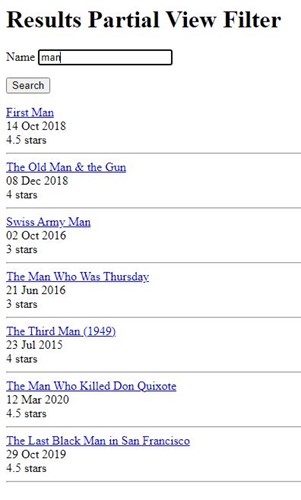
- Getting Started with Sift
- Changing the Sift Results Layout
- Select List Dropdown Criteria
- Checkbox List Criteria
- Radio Button Criteria
- Search Triggers
- Remembering Criteria
- Pagination and Sorting
- Numbers and Dates
- Extra Bits and Pieces
- Rebuilding the Examine Index
- Reference Classes and Attributes